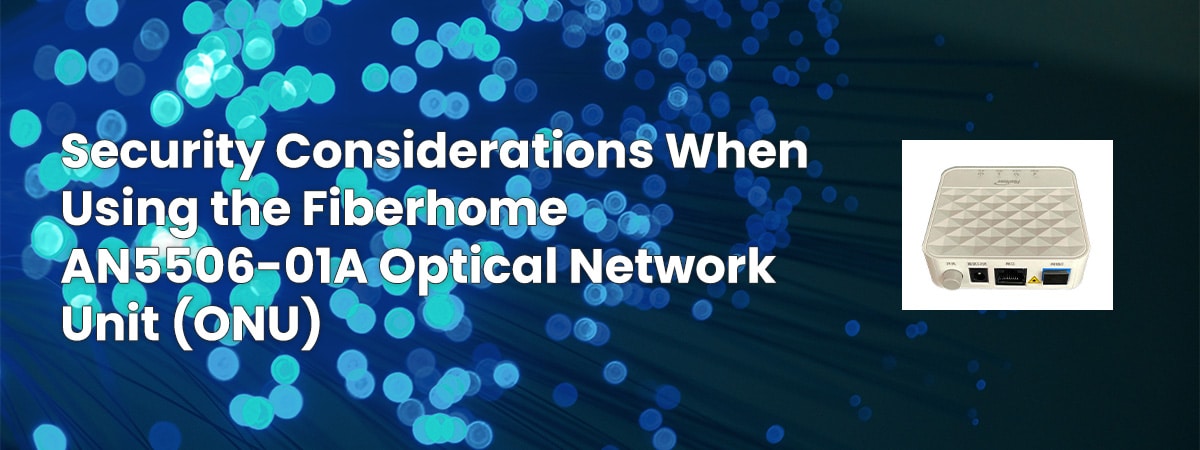In the realm of modern telecommunications, fiber-optic networks have emerged as the backbone of high-speed internet connectivity. The Fiberhome AN5506-01A Optical Network Unit (ONU) is a key player in this landscape, enabling the seamless transmission of data over fiber-optic cables. This comprehensive guide aims to walk you through the process of installing and configuring the Fiberhome AN5506-01A ONU, ensuring that you can harness its capabilities to their fullest extent.
Understanding the Fiberhome AN5506-01A ONU:
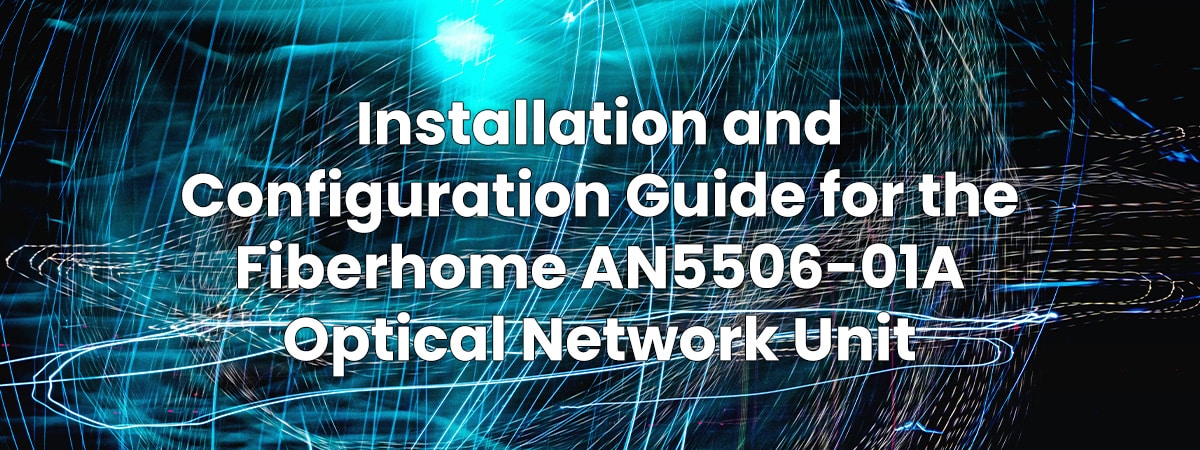
Introduction to the ONU: The Fiberhome AN5506-01A is an Optical Network Unit designed to serve as the interface between the fiber-optic network and end-user devices. It converts optical signals into electrical signals that can be understood by devices such as computers, phones, and routers. This ONU is widely used to provide high-speed internet services to homes and businesses.
Unboxing and Inspection: Before installation, carefully unbox the Fiberhome AN5506-01A ONU and inspect its contents. Ensure that all components are included and in good condition. Typical components include the ONU unit itself, power adapter, ethernet cables, and documentation.
Installation Steps:
- Selecting Installation Location: Choose a suitable location for the ONU unit. It should be well-ventilated and protected from direct sunlight and moisture. Ideally, it should be close to the fiber-optic termination point.
- Mounting the ONU: Depending on the installation type (wall-mounted or desktop), mount the ONU securely using the provided brackets. Ensure that the ONU is placed in an upright position to allow for proper heat dissipation.
- Power Connection: Connect the ONU to a power source using the provided power adapter. Ensure that the voltage and current requirements match the specifications mentioned on the adapter.
- Fiber Optic Connection: Connect the fiber-optic cable from the service provider to the designated port on the ONU. Securely fasten the connector to prevent any signal loss.
- Ethernet Connection: If you plan to use wired connectivity, connect an Ethernet cable from the ONU’s LAN port to your device’s Ethernet port.
Configuration Steps:
- Accessing the ONU Interface: Open a web browser on a connected device and enter the default IP address of the ONU (usually 192.168.1.1) in the address bar. This will lead you to ONU’s web-based interface.
- Logging In: Use the default username and password provided in the ONU’s documentation to log into the interface. It’s recommended to change these credentials for security reasons.
- Basic Configuration: Navigate through the interface to configure basic settings such as language preference, time zone, and network name (SSID) for wireless connectivity.
- Wireless Configuration: If your ONU supports wireless connectivity, set up wireless security parameters like SSID, encryption type (WPA2 recommended), and a strong passphrase.
- LAN Configuration: Configure LAN settings including IP addressing, subnet mask, and DHCP settings. This will determine the local network setup for devices connected to the ONU.
- WAN Configuration: Set up the WAN parameters, including the connection type (Dynamic IP, Static IP, PPPoE, etc.) provided by your ISP. Enter the required information accurately.
- Security Settings: Enhance security by configuring firewall settings, port forwarding, and enabling any available security features.
- Save and Apply Changes: After making configuration changes, save the settings and apply them. The ONU might reboot to apply the new configurations.
Testing and Troubleshooting:
- Device Connectivity: Test device connectivity by connecting devices to the ONU’s LAN ports or Wi-Fi network. Ensure that devices obtain IP addresses from the ONU’s DHCP.
- Internet Access: Verify that connected devices can access the internet. Open a web browser on various devices to ensure consistent connectivity.
- Troubleshooting: If you encounter any issues, consult the ONU’s documentation or contact the manufacturer’s support for assistance. Common issues may include connectivity problems, IP conflicts, or incorrect configurations.

Conclusion: Your Gateway to High-Speed Connectivity
By following this installation and configuration guide, you’ll be able to set up the Fiberhome AN5506-01A Optical Network Unit with confidence. As you navigate through the process, remember to refer to the ONU’s documentation for specific details and troubleshooting steps. With a well-configured ONU, you’ll be able to experience the full potential of fiber-optic connectivity, enjoying high-speed internet and seamless communication across your network-connected devices.